This post will teach you how to make your design ready to go on a screen by learning to separate the colors of your design and learn the reason behind doing the process of color separation.
A substrate is any surface that a design is going to be printed on, this can be a t-shirt, a bag etc. The more colors your design has, the more screens it will require to print. This could result on the project being more expensive and harder to do depending on the equipment you have available. If you are designing a logo or any other type of graphic for a client that is going to be screen printed for the first time, I recommend you use no more than two colors. I also recommend that you go with a simple design with big/ bold design elements. As you get used to the process and you become comfortable with aligning the screens you can use more colors and perhaps and go with a more detailed design. This post will show you how to make a color separation for a three-color screen-printing project for a white and dark substrate. ( a white and black t-shirt).
Here are the general steps you need to follow in order to
make your design ready for screen printing.
STEP 1:
Have your
design open in illustrator.
STEP 2:
Make three registration marks by drawing a
circle with one vertical line and a horizontal line going through the circle. Place
one at the top and two at the bottom. These marks will help you align the
design once you print them to the screens. This will help you once you start
the production process. Your marks
should look something like this!
STEP 3:
Make each color its own layer.
As you can see, we have two colors. Therefore, we will need
two different screens. Each screen will carry one color just like this. (The registration marks that we made in step 2
will help you align the design once it is on a screen. )
A good thing to remember if you are a graphic designer new
to the screen-printing process is that the more simple and bigger the elements
on your design, the easier it will be to align the screens for production. Also
one thing to know is that bigger design elements print better than smaller ones
because bigger elements are easier to wash out when you are in the process of
making the screens ready for production.
Since hour design will be going to a white substrate (a
white t-shirt), we do not have to worry about making another layer for the
color white. If we were printing this design on a dark substrate (like a black
t-shirt) or other color than white, we want to make sure to make another layer
with the entire design white so our colors don’t get darker or change due to
the t-shirts color. This is how it would look like if we were printing this on
a black t-shirt.
Here is how the design would look like on a black t-shirt
Here are the color separations you would need.
Here is green.
Here is blue.
And here is the white. Remember, we add the color white on
dark or colored substrates so that our colors remain consistent and do not change
due to the color of the substrate that is being printed on.
And there it is! Your design is now ready for screen-printing.
Make sure you save each layer as a different file.











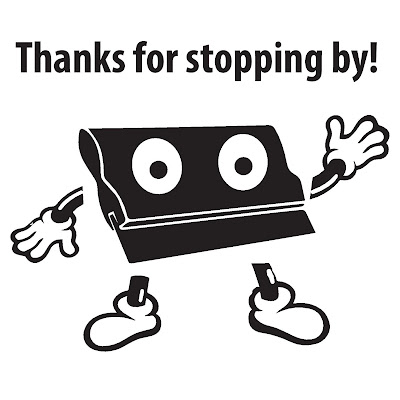
No comments:
Post a Comment